In the realm of technology enthusiast, there’s often that one tool that stands out among the rest, becoming a staple in daily workflows and a favourite among users. For our techie Mike, that tool is Microsoft PowerToys. Let’s delve into what makes this software a must-have for tech aficionados like Mike.
What is Microsoft PowerToys?
Microsoft PowerToys is a set of utilities designed to enhance productivity and streamline tasks on Windows operating systems. Initially introduced for Windows 95, PowerToys has seen several iterations over the years, with the latest version catering to modern Windows 10 and beyond.
Key Features Loved by Mike:
- Colour Picker – One of Mike’s favourite features of Microsoft PowerToys is the Colour Picker. This handy tool allows users to easily identify and select colours from any area of the screen. Whether you’re a designer, developer, or simply someone who appreciates aesthetics, the Colour Picker comes in handy for matching colours, creating palettes, and ensuring visual consistency across projects.
- Always On Top – In a multitasking world, keeping important windows visible can be a challenge. That’s where the “Always On Top” feature of PowerToys comes into play. Mike finds this feature incredibly useful when juggling multiple applications and windows. Whether he’s referencing information from a webpage while working on a document or keeping an eye on a chat window during a video call, the ability to pin windows on top ensures that critical information remains in view at all times.
- FancyZones – Another feature that Mike swears by is FancyZones, a powerful window manager that allows users to create custom layouts for organising and snapping windows. With FancyZones, Mike can divide his screen into designated zones and effortlessly snap windows into place, maximising screen real estate and optimising his workflow. Whether he’s working on a research paper, coding project, or designing graphics, FancyZones helps him stay organised and focused.
- PowerRename – As someone who frequently works with large sets of files, Mike appreciates the efficiency that PowerRename brings to the table. This tool enables batch renaming of files using search and replace or regular expressions, saving him valuable time and effort. Whether he’s tidying up his photo library, organising project files or managing downloads, PowerRename simplifies the process of file management and organisation.
- TestExtractor – If someone sends you a screenshot of text, you can use TextExtrator to grab what you need from the screenshot. Just grab the image and paste and it will be converted to text! For example:


The output from TextExtractor will be 1 23601 05707 2. Mike finds this particularly useful when he needs to extract an error code sent in by a client.
Conclusion:
Microsoft PowerToys is more than just a collection of utilities; it’s a powerful toolkit that empowers users to customise their Windows experience, boost productivity, and streamline workflows. With features like the Colour Picker, Always On Top, FancyZones and PowerRename, PowerToys offers a versatile set of tools that cater to the needs of developers, designers, power users and casual enthusiasts alike.
So, if you’re looking to supercharge your Windows experience, take a page from Mike’s book and give Microsoft PowerToys a try – you won’t be disappointed!