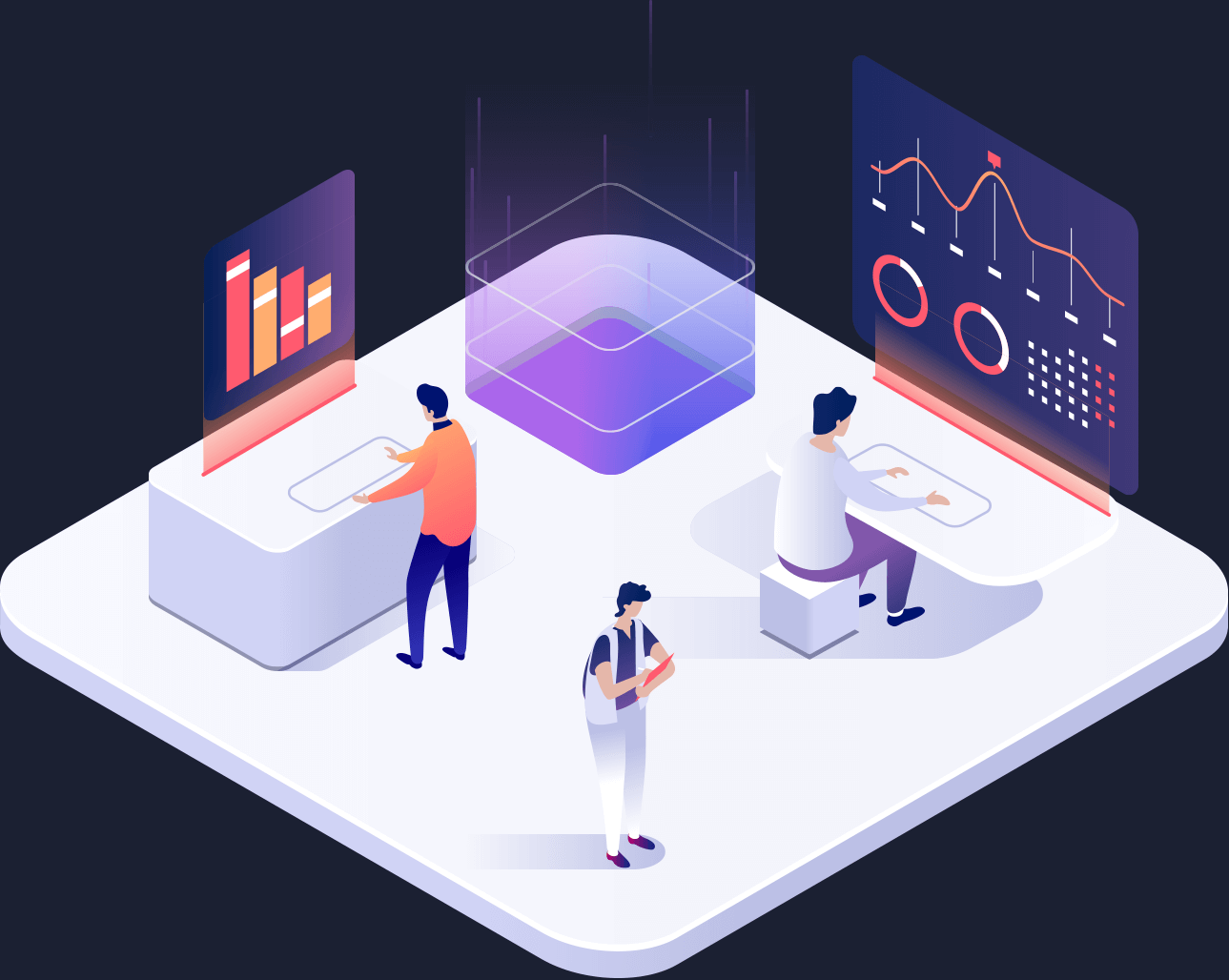Did you know that the average person spends approximately one day every week on their smartphone? That’s the equivalent of 52 days per year – totalling a massive 1,248 hours.
There’s no getting away from the digital revolution, it’s taking place around us all the time and it’s now the norm as to how we go about our daily lives – especially at work.
From emails and documents, to databases and conference calls, technology is at the heart of nearly all corporate communications. And when you need to access content on the move, your phone is usually the go-to device.
But are you syncing your phone and computer correctly?
Keep it locked
First off the mark, it’s crucial you have an initial layer of security on your device. Whether that’s in the form of a pin code or biometric lock, it’s essential there’s a measure in place to prevent unauthorised users from accessing the content.
Don’t ignore the updates
It can be all too tempting to keep putting off the updates which appear on your phone – but don’t. Some of them may be time consuming, but they’re worth it in the long run.
In essence, you should think of your mobile as you would a computer. You may have antivirus software and security programmes installed, but if both these – and your operating system – aren’t up to date, issues can quickly arise.
Updates for apps and software are evolving all the time, and while some of them may be aesthetically-led, there’s often lots going on beneath the surface which you don’t see – such as enhanced security and bug fixes.
Always be vigilant
When we have our phone in our hand – both at home and at work – we’re naturally more relaxed than if we were sat in front of a computer screen.
The scrolling culture has downplayed the hacking susceptibility of smartphones. It may easy to flick from one app to the other and send an email in the blink of an eye, but this quick pace can often mean we forget ourselves and we’re not paying full attention to the task at hand.
If you have to reply to work messages, be aware of phishing emails and malicious-looking links – just like you would be if you were at your desk.
Remember to back-up
Whether you’re using a phone provided by work or your own personal device, it’s vital you back it up on a regular basis.
Often companies have a policy which governs that when an employee connects their device to the server, they have the ability to remotely wipe the phone or change their email password. This is only in cases where staff members could go rogue, and their account needed to be shut down immediately.
However, just because you’re not an employee who’s going off the rails and getting suspended, doesn’t mean you can ignore the need to back up. If you have pictures, videos, contacts and files which aren’t stored in the cloud and your phone was to get damaged or lost, there would be no way of recovering these!
Check your settings
In line with point number one about passcodes, it’s equally important to have a screen auto-lock in place.
You can choose a period of time which suits you, but usually one minute is enough, and the screen should dim before it fully locks. This also helps to prevent unauthorised access.
Ensure your connection is safe
Nowadays, most people’s email servers are available remotely – i.e. they don’t need a specific connection between work and their phone – so when using Office 365, you can access emails as long as you have an internet connection.
However, if you’re wanting to access company data and files, you’ll need to seek help from your IT department, as you’ll need a Virtual Private Network (VPN) setting up.
Consider work-life balance
Security of your device is one thing, but preserving your sanity is also another area to consider when using your phone for work purposes.
There’s nothing more off-putting than your phone pinging throughout the evening with new emails which are filling up your inbox, ready for answering the following day.
Wouldn’t it be nice to not know about the email mass you have to face in the morning?
In your device settings, there’s an area for mail push notifications and it is here where you can practise the ‘ignorance-is-bliss’ mantra. If you have your emails set to ‘push’ they will arrive in real-time, whereas the ‘fetch’ setting means you can customise a schedule as to when you want your emails to arrive – e.g. every 15 minutes, once per hour or every eight hours etc.
If you’d like to speak to our team about our managed IT support services at Q2Q, please contact us on 01524 581690.